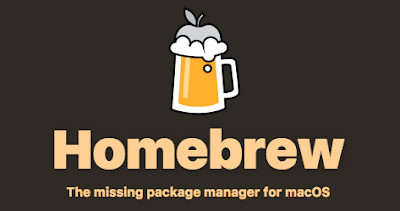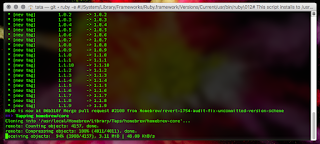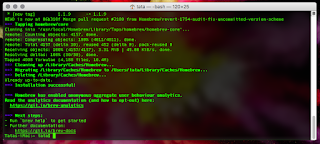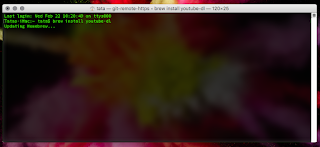This article will show you how to install UNIX packages manager apps via Homebrew easily.
Homebrew is a UNIX application manager packages that can be installed on MacOS. when you want to use Linux applications without having to switch the operating system from MacOS to Linux, then the solution is to install Homebrew on MacOS.
Not all Linux applications contained in Homebrew, but when we need the most common Linux applications, at least we can find some of these applications.
if you want to search application in Homebrew, type below command:
Not all Linux applications contained in Homebrew, but when we need the most common Linux applications, at least we can find some of these applications.
applications provided in Homebrew is a general application in based on command line interface and some apps are also with UI.
some examples of the applications are Squid proxy, Testdisk, Ffmpeg, Tor Browser, Synfig, and others.
Why do I install Homebrew on my MacOS computer? because I need the app that capable to download videos on YouTube. the name of the application is youtube-dl. because besides being small, its use is quite easy even through the terminal application as well as having to type a specific command. in addition to the Homebrew, I may need some UNIX applications at other times, and to be able to install the Homebrew and its applications, the computer must be connected to the internet.
There are also alternatives to Homebrew, ie Mac port, and Fink. but here I prefer chosen Homebrew because Homebrew relatively more frequently updated than others.
The installation process of Homebrew in macOS is quite simple and very easy. the installation process does not require any expertise. what we need is just an internet connection in order to Homebrew can be installed on the MacOS computer.
Let's start the process of installing Homebrew to MacOS computer:
Install XCode (Command Line Tool)
We need to install command line from Xcode library, so open a terminal and type command below on Terminal screen:
xcode-select --installInstalling Homebrew
After finishing installing Xcode command line tool, what you need to do is to install Homebrew into your macOS computer. then type below command on terminal screen:
/usr/bin/ruby -e "$(curl -fsSL https://raw.githubusercontent.com/Homebrew/install/master/install)"
Wait until process completed as shown as above picture. if the installation process has been completed, then we need to do is to install the application that we want.
Here I will cite to install youtube downloader app called youtube-dl. to install the apps in Homebrew is easy. this is my example when installing the youtube-dl app.
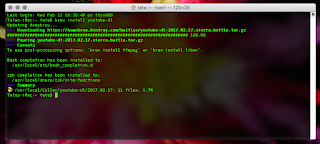 |
| downloading youtube video with youtube-dl |
The command I've used to install youtube-dl is just typing below command on terminal app screen:
brew install youtube-dlSummary
What you need to do after completing to install Homebrew, make sure to check any issue, type below command on terminal:
brew doctorif you want to search application in Homebrew, type below command:
brew search
To install the application you need, type below command:
brew install [application-name]
To uninstall the app, type below command:
brew remove [application-name]
To list all apps installed by Homebrew, type below command:
brew list
To update Homebrew, type below command:
brew update
To find some manual help for Homebrew, type below command:
man brew
Well, that's the process of installing Homebrew on MacOS computers.. maybe you'll find many useful applications there.
Finally, enough of articles about How to install Homebrew on your macOS Sierra computer or another macOS version. I hope this quick simple guide can be useful for you.