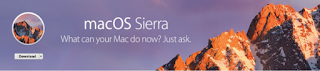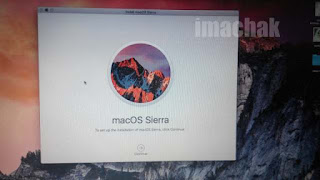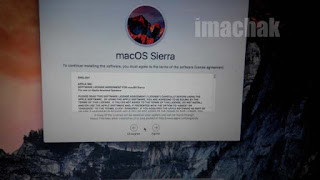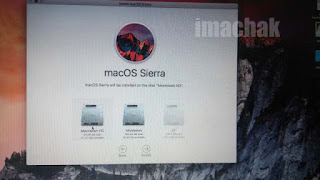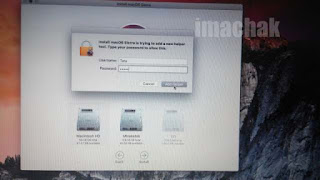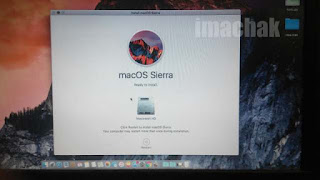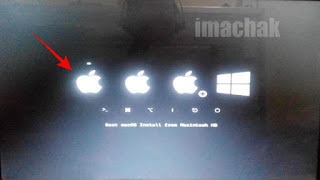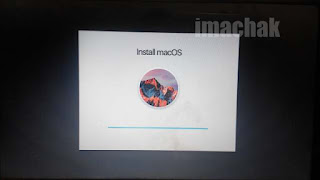This is an easy way to upgrade your mac osx operating system to the latest mac osx version, in this article, I will give an example of how to upgrade osx el capitan into macos sierra for clover bootloader users.
For Hackintosh users, certainly every time apple released the latest series for their operating system.. It's been commonplace if you want to improve or upgrade your mac OS-X operating system to a newer version. When you find the latest version of mac OS-X operating system is more appropriate and feasible for you to choose, then it's a good time to update your mac os x system to a newer version.
In this article, I will focus more on Hackintosh users that are used Clover as a bootloader into the mac OS-X system.
with this direct upgrade methods, then you do not need to create os-x USB boot installation disk and formatting your earlier mac system disk.
and in this ways, the process of upgrading your mac OS-X operating system will save your time, because we do not need to go through the process of making USB boot, waiting for installation progress.. then install your favorite apps and so on.. because your beloved applications that have been installed before will still be able to be used again after the upgrade process is completed.
Especially if you are using clover bootloader, it will save you time to set up the system configuration and kext settings related to computer hardware you use.
so as not getting longer, then we go straight to the core topics.
Preparation :
1. What you need to prepare before upgrading the mac OS-X operating system?
make sure you first have to backup your operating system before upgrading. it is to anticipate when you do not feel comfortable with the latest operating system, or you may find that other constraint, so you just restore your upgraded system to the previous backed-up operating system. and don't forget backup your extra exclusive kext into saving place.
For you to easy to backup your mac Osx system is by use any backup application. for example:
- Time Machine (Default Osx Bundle Application)
- Super Duper (Freemium)
- Carbon Copy Cloner (Freemium)
- Etc.
2. After you have finished backing up of your mac OS-X system. The next step is to update the clover bootloader that you already used.
when I wrote this article, the latest version of the Clover Bootloader is v2.3k R3949. you can download it on below link:
Official Clover Bootloader DownloadAfter completed download the latest clover bootloader, then install it into your Mac Osx disk partition. it will automatically install the contents into EFI partition related onto your mac system partition.
3. Mount your EFI partition with any EFI mounter apps. like Clover Configurator or the others. then place This mandatory kext into below example PATH:
/Volumes/EFI/EFI/CLOVER/kexts/10.12/4. Download the latest Mac Os Operating System. in this case is MacOS Sierra at Here. wait until the download complete. it needs a few more times depend on your internet speed connection.
after download completed, the MacOS Sierra will be placed in Application Folder. copy it to another hard drive to backup for you to use in another time. and leave the file to exist in Application folder to use for upgrading your mac Osx later.
Upgrade Mac OSX
After everything is already prepared the next step is to click downloaded MacOS Sierra app in Application folder.. and follow below instructions:
And select the default disk partition for your earlier mac os system.
After everything is completed.. the installation helper need to install on your mac.. then after allowing it to install.. the system need you to input your mac password.. type your password. and you can click restart button to upgrade your mac Osx.
After your computer boot into BIOS, then you'll see clover bootloader screen.. when appearing this screen.. choose mac Osx boot installation with arrow key on your keyboard.. then press enter to continue upgrading process.
Wait for the upgrade process until all finish and complete.
At this stage can be said to have been completed. you just wait until the upgrade process is completed. The next you need to do is just do some settings, such as rebuilding the kext cache using kext utility, or if you find some of your devices are not detected due to collapse of the new upgrade file (i.e replaced kext), then you need to override the kext that you have a previous backup.
Okay, hopefully, this article can help you who want to Upgrade Osx El Capitan or below version into MacOS Sierra or perhaps the latest version of the future release.
Thanks for stopping by.. and leave a comment if you face any obstacles when upgrading your MacOS system.
Greet.